Before installation
- Make sure your environment complies with minimum requirements (Windows Vista, 7 or 8 (x86/x64) with .NET Framework 4.0 installed)
- Download the latest release of SWYH
Installation
- Windows users can simply run the downloaded installer and go through the wizard.
Start SWYH
- In the “Start Menu”, launch the “Stream What You Hear (SWYH)” application :
- Click-right on the icon to show the menu :
Stream the local sound on other compliant device
If the device is an “UPnP/DLNA Media Renderer”
- Right-click on the SWYH icon in the systray
- Go to “Stream to” menu
- Select your device and wait few seconds
Note : by default, SWYH use MP3 format. You can switch with PCM/L16 format in the Settings.
To use the Xbox 360 as receiver, you need to select “PCM/L16” format !
If the device is an “UPnP/DLNA Media Player”
- Go to your device and manually discover the UPnP/DLNA Media Server
- Select the “Stream What You Hear” device
- Enter into the folder “Music” or search by Artist or Album
- Play the file “Stream What You Hear”
For example with Windows Media Player on another computer :
If the device doesn’t support the DLNA
- In the menu open “Tools > HTTP Live Streaming”
- Note or “Copy” the HTTP Live Streaming URI
- Open this URI on another device
Record What You Hear
- In the menu open “Tools > Record What You Hear”
- Click on “Record” to start recording
- Click on “Stop” to stop recording and save the MP3 file
Having trouble?
If you are experiencing difficulties with your setup, please check the Forums and F.A.Q..



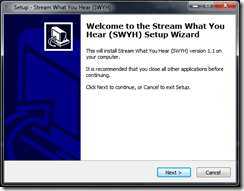
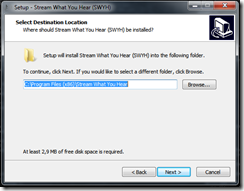
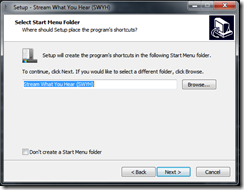
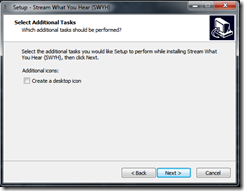
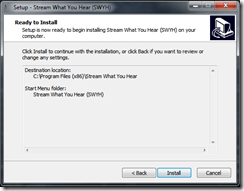
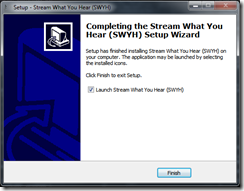
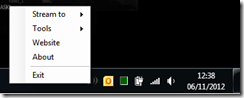
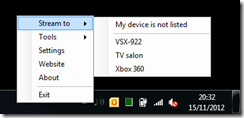
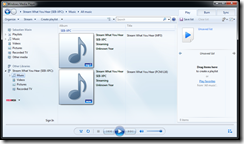
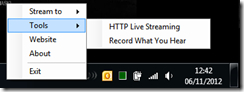
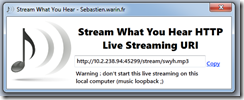
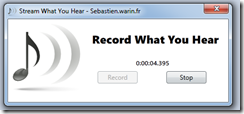
[…] you’ve installed the SWYH follow the steps from here Getting-Started. If everything goes right you’ll end up with the following […]